Crystal Reports uses merge modules to ensure the correct report components and assemblies are installed with your deployment project. A merge module is a set of components that are merged with a Windows installer for applications that need them. The following steps are creating a setup file for Crystal Reports Client side installation using Merge Modules.
Before creating a setup project, make sure that the following files exist in the \Program Files\Common Files\Merge Modules folder.
CrystalReportsRedist2005_x86.msm
Microsoft_VC80_ATL_x86.msm
policy_8_0_Microsoft_VC80_ATL_x86.msm
Steps to create Setup file.
1) Make sure the above mentioned files are in the \Program Files\Common Files\Merge Modules folder , If the files are not there you can download the file and copy it to the folder \Program Files\Common Files\Merge Modules .
Download: https://www.sdn.sap.com/irj/scn/weblogs?blog=/pub/wlg/11688
2) Open your Visual Studio
3) Select "New Project" from File menu.
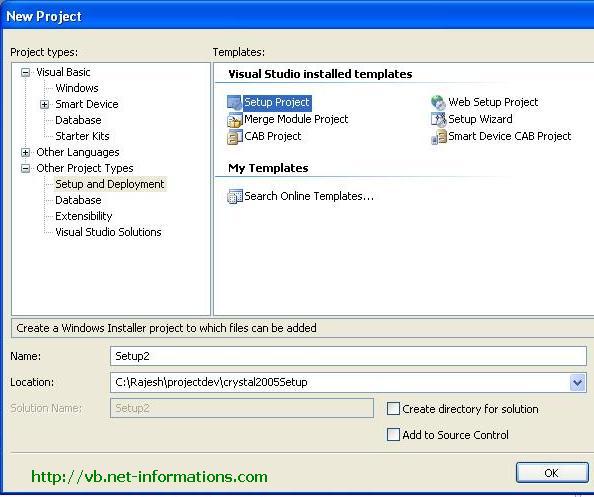
4) Select "Setup and Deployment" from "Other Project Types"
5) In the "Solution Explorer", select your setup project, right-click, and select Add and Merge Module from the menu.
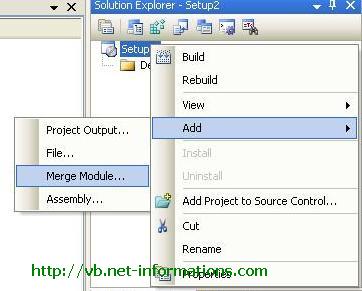
6) Select CrystalReportsRedist2005_x86.msm to your setup project.
The file available at \Program Files\Common Files\Merge Modules
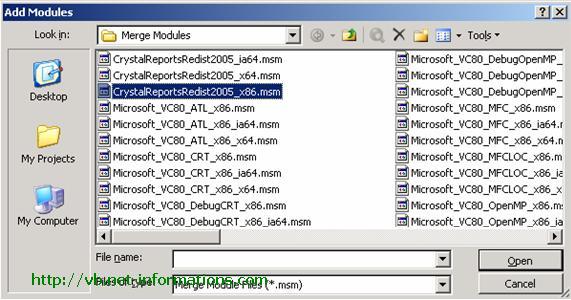
Then you can see Microsoft_VC80_ATL_x86.msm and policy_8_0_Microsoft_VC80_ATL_x86.msm will be automatically added in the Detected Depencies section.
7) Build your project.
Now you will get the setup file for distribution. Either you can add this setup file to you application installer or distribute it as a separate setup file.
source http://vb.net-informations.com/crystal-report/vb.net_crystal_reports_tutorials.htm

Tidak ada komentar:
Posting Komentar